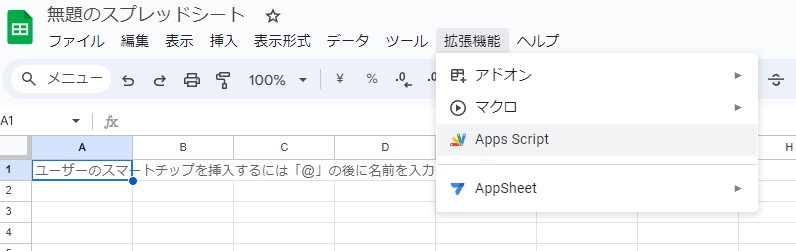I wonder if terms like NAS and DAS have become common? While I was in charge of storage management at home, so I had some understanding, I’d be happy if this article caught the eye of those unfamiliar with it as a reference for choosing storage. If you store a lot of photos and videos, it’s definitely recommended to have a decent amount of storage at home, so please consider this.
- Background of NAS Introduction
- DAS and NAS
- Merits of NAS Introduction
- Cost Performance
- No Constraints on Data Storage
- No Need to Physically Carry It Around
- Explaining the Demerits
- Physical Damage is Your Responsibility
- Usability Depends on Infrastructure Environment
- Regular Maintenance is Required
- Finally, About the DS223j
- Conditions for Introducing a NAS
- Synology DS223j: Detailed Specs and Usage
- Usage Experience
- Summary
Background of NAS Introduction
As I mentioned, I was in charge of storage management at home, but before introducing the NAS, I basically used Google Drive as my storage. I had the standard Google One plan that allowed 200GB of storage, but after our dog Ogico joined our family, the photo and video files kept increasing, and before I knew it, the stored files exceeded 180GB! Of course, since I’m saying “our home’s,” that includes my wife’s stored files sharing the same storage, but my managed files exceeded 120GB, so I needed to introduce a large-capacity storage solution.
DAS and NAS
Now, I’ve written about the background of introducing storage, but there are also non-NAS storage options, so let me start by explaining what NAS is. There’s also a storage management method called SAN, but it’s not something you’d typically introduce at home, so I’ll omit that.
DAS
I’ll deal with DAS rather roughly since it’s not the main topic. In short, it’s a storage management method where the storage device is directly connected to the terminal. It stands for Direct Attached Storage. The storage device is directly connected to the host PC or server system, and the OS depends on the connected terminal. To take it to the extreme, an external hard drive is also a type of DAS. The advantage is that “the introduction is ridiculously easy” in terms of device management, but since DAS can only connect to one server or PC in a one-to-one relationship, the downside is that file sharing between storage devices is not possible.
NAS
This is the type of storage I introduced. It stands for Network Attached Storage, so you can understand that it’s a network-connected storage. In other words, it’s like a home-based cloud storage. Since it’s a storage that can be managed over a network, it can be connected from multiple devices, and file sharing with others is also easy. You can even manipulate files over the internet from outside.
With a NAS, you connect a chassis with storage media installed to the LAN, and you manipulate files over the network from connected PCs or smartphones. Since the chassis itself has its own lightweight OS installed, you’ll be asked for an initial setup to connect the storage media and PC. The often-cited “difficult setup” refers to this part, but frankly, it’s nothing special. If you read the instructions carefully and follow the steps, you can normally start using it without any issues. As for device management, even if you use DAS, you’ll need to do the same things, so there’s no real advantage or disadvantage between DAS and NAS in terms of management.
If I had to point out a disadvantage, it might be that since file transfer is done over the network, if you try to manipulate large files or a large number of files, the network load could become large, causing internet connections on other terminals to become unstable.
Merits of NAS Introduction
As I’ve mentioned the reasons for introduction and explained NAS, of course, there would be no choice of NAS if the merits weren’t significant. In addition to the aforementioned merit of “being able to manage storage over a network,” I’ll list three merits that led me to decide on introducing a NAS.
*In the following, “network” refers to devices connected to the same network.
Cost Performance
First and foremost, it’s the cost performance.
If I wanted to increase the storage capacity on Google One, I would need to pay 13,000 yen per year for 2TB.
Since hard drives are said to have a lifespan of 3-4 years, if we calculate for 3 years, that’s 39,000 yen to maintain 2TB of storage.
On the other hand, a 2TB HDD costs around 8,000-15,000 yen, and even if you buy two hard drives, including one for backup, it would cost less than 30,000 yen.
Considering this, you can understand that it’s more cost-effective to introduce a paid-up home storage solution rather than paying Google. By the way, if you subscribe to 2TB of storage on Amazon Photos, it’s 27,600 yen/year, and Dropbox’s 2TB is 1,200 yen/month or 14,400 yen/year. In any case, when considering a span of more than 3 years, a home storage solution is slightly more expensive than cloud storage.
In my case, since I also purchased the Insta360 X3, which requires a tremendous amount of storage for 360-degree video files, I was concerned that even a 2TB capacity might not be enough within a 3-year span.
When using a NAS, you need a chassis to connect to the network, so the initial cost is higher, but if you consider maintaining the files after the 4th year, the cost will eventually be lower.
*Assuming a 2TB HDD costs around 12,000 yen and two units are used for backup.
29,800 yen + 12,000 yen x 2 = 53,800 yen ⇒ 17,933 yen/year for the first 3 years, 13,450 yen/year for the 4th year, 10,760 yen/year for the 5th year
It’s about the same as Google for 4 years of data storage. From the 5th year onwards, it’s cheaper. Moreover, if you use 4TB or 5TB, it will become cheaper even sooner.
As I mentioned earlier, I judged that 2TB would not be sufficient, so a home storage solution was more cost-effective for me.
Cloud Storage Plans
Service NameGoogle DriveOneDriveDropboxAmazon PhotosFree Storage15GB5GB2GB5GBSubscription Plan (TB or higher)2TB: ¥1,300/month1TB: ¥1,490/month2TB: ¥1,200/month2TB: ¥2,600/month
The NAS I Purchased
Product NameUnit PriceQuantityAmountNoteDS223j30,5091¥30,509HAT3300-4T (4TB)16,6922¥33,33836-month warrantyTotal¥63,847Divided by warranty period 4TB: 1,774 yen/month
As a side note, I also have a server contract for managing a website, and the server’s disk capacity is 500GB, which costs around 12,000 yen per year.
No Constraints on Data Storage
Since it’s a file storage, you can store any files that can be operated on a PC or smartphone. Based on that, since it’s a home-based, self-managed file storage, there’s no worry about “files with certain extensions cannot be stored,” etc. However, you’ll still need a device like a PC or smartphone to edit the files. After all, its purpose is storage, so you can’t run editing software on the storage system itself. You’ll need a device suited for the purpose, depending on the file extension of the files you want to edit.
No Need to Physically Carry It Around
This is also an important merit. External HDDs and flash drives are meaningless unless you carry them around. Moreover, whether it’s an external HDD or a flash drive, you need to directly connect it to a PC to move files. However, with a NAS, you can transfer files to and from devices connected to the network, so there’s no need to physically carry around the chassis. Moreover, as long as the device is connected to the network, you don’t even need to operate it from a PC; you can directly send files from your smartphone. If you set it up for external access, you can even connect to the NAS and manipulate files while on the go or away from home!
Since you can manipulate files over the network regardless of the terminal, you don’t need to store files on the terminal itself; you can just retrieve and operate the files stored on the NAS whenever needed. If you get into the habit of moving files to the NAS instead of relying on the terminal, you can always keep your PC and smartphone storage free.
Explaining the Demerits
Well, I’ve written a fair bit about the good points, but of course, there are demerits as well. That said, I personally don’t consider them to be serious issues, so I may not have much of a sense of demerits…
Physical Damage is Your Responsibility
It’s unavoidable that if the chassis is crushed or submerged in water, the data cannot be recovered. If you subscribe to a cloud storage service, you don’t see the actual state of the storage media, and the provider likely takes some measures in case of failure. However, when you manage the storage at home or in the office and set up the chassis yourself, taking physical care of it is your responsibility. If the NAS chassis gets crushed in an earthquake or submerged in a tsunami along with your home, the files on the NAS cannot be recovered. It can’t be helped…
Usability Depends on Infrastructure Environment
Nowadays, I don’t think anyone uses the internet over a phone line, but a slow internet connection would render a NAS completely useless.
For a typical home NAS, it seems that devices supporting the 1Gbps communication standard should be sufficient in terms of functionality. Make sure to prepare an environment with LAN cables, routers, etc., that can handle 1GbE or higher communication speeds.
*1Gbps (Gigabits per second) *Can transfer up to 125MB of data per second
*1Gbps = 1GbE (Gigabit Ethernet)
Regular Maintenance is Required
The NAS does have an OS, so OS updates are necessary. If you neglect necessary maintenance like OS updates, security issues may arise since you’re using the network to manage files, so you need to keep this in mind.
There’s also the issue of hard drive lifespan. Hard drives are consumables (same for SSDs), so they need to be replaced if they start to malfunction. You may come across articles saying, “To make your hard drive last longer, turn off the power when not in use,” but I don’t think you’d typically turn the NAS on and off… It’s best to place the chassis in a stable location and occasionally check if the installed hard drives are functioning properly. Make it a habit.
Finally, About the DS223j
Among the various manufacturers, I had my reasons for choosing Synology’s DS223j. I’ve gone on a long preamble, but I’ll write about that part.
Conditions for Introducing a NAS
I’ll list the conditions I set when comparing options, kind of like screening criteria.
2 bays (capable of RAID 1 configuration)
Around 30,000 yen budget (excluding HDDs)
Supports smartphone app (with well-reviewed app)
Allows user removal of HDDs
Not a tower type
Preferably white
Since this is the first device I’m introducing, that’s about it, to be honest.
The following site was quite helpful as a reference:

Aspects like the CPU, memory, and so on didn’t really matter to me since performance is ultimately affected by the network connection anyway, and I had no basis for comparison in terms of “speed.” I simply preferred something compact and sleek-looking in white. Also, the noise level wasn’t that important since I planned to place it on the dining table.
Being able to remove the HDDs myself was surprisingly important. For models that don’t allow HDD removal, if the HDD breaks, you’d have to replace the entire NAS. Since storage media are consumables, it’s preferable to have a type that allows replacement. Also, I excluded single-bay models (RAID 0) that can only accommodate one HDD. (Note: I’m using the term “RAID” casually here, but RAID 0 is a single write with no backup, while RAID 1 mirrors the same data across two HDDs for redundancy.)
There seems to be a distinction between “NAS with built-in HDDs” and “NAS kits,” but based on the above conditions, my choice became a “NAS kit.” While built-in NAS models have the advantage of being “ready to use” and “inexpensive,” I was too scared to go for them since there’s no guarantee they “absolutely won’t break.” To add an extra comment, I think “machines tend to break down quite a bit,” so storing data I want to keep on a single-drive, RAID 0 built-in NAS would require a lot of courage…
Synology DS223j: Detailed Specs and Usage
The NAS that met my requirements is the DS223j. The Synology DS223j is a NAS device for home and small office use.
It offers high performance and a user-friendly interface, making it ideal for data backup, sharing, and management.

Here are the detailed specs and usage of the DS223j:
Detailed Specs
Processor: Realtek RTD1619B, 64-bit, 1.7GHz Quad-core
Memory: 1GB DDR4 non-ECC
Drive Bays: 2 bays (up to 16TB x 2, expandable to 32TB)
RAID: Synology Hybrid RAID (SHR), Basic, JBOD, RAID 0, RAID 1
Network Interface: Gigabit Ethernet port x 1
USB Ports: USB 3.0 port x 2
File System: Btrfs, EXT4 (internal), FAT, NTFS, HFS+, exFAT (external)
Power Consumption: Access 17.343W, HDD Hibernation 7.088W
Dimensions: 165 mm x 100 mm x 225.5 mm
Weight: 0.88 kg (without drives)
Maximum Connections: Up to 200 concurrent connections (recommended)
Usage
Setup Procedure:
Initial Setup:
Insert hard drives: Insert compatible hard drives into the drive bays of the DS223j.
Connect power: Connect the DS223j to power and turn it on.
Network connection: Use a gigabit Ethernet cable to connect the DS223j to your router.
Install DSM (DiskStation Manager):
Download and install Synology Assistant from the official Synology website.
Use Synology Assistant to search for and select the DS223j on your network.
Follow the on-screen instructions to install DSM. This is done through a web browser and requires an internet connection.
Basic Settings:
Create admin account: After installing DSM, set up an admin account.
Network settings: Configure network settings in the “Control Panel” of DSM, including setting a static IP if needed.
Storage settings: Open “Storage Manager” and create a volume by selecting the RAID type.
Daily Use:
Data Backup:
Cloud Sync: Sync with cloud services like Dropbox, Google Drive, and OneDrive to automate data backup.
Hyper Backup: Set backups to external drives, other Synology NAS, cloud services, etc.
Data Sharing:
File Station: Upload, download, and create sharing links for files through the “File Station” in DSM.
QuickConnect:
Access the NAS from anywhere over the internet using Synology’s QuickConnect service.
Multimedia Features:
Audio Station: Manage and stream music files.
Video Station: Manage and play video files, supporting streaming to DLNA-compatible devices.
Photo Station & Moments: Easily manage photos, create albums, and share.
Using Apps:
DSM has a rich Package Center where you can install various apps (VPN server, mail server, web server, etc.) to extend functionality.
Usage Experience
While I haven’t fully mastered it yet, my overall experience has been good so far.
I did struggle a bit with the settings to enable external access, but that’s because I didn’t read the instructions carefully.
Once external access was enabled, the usability is no different from a cloud storage service. With the significantly increased capacity, I actually find it easier to organize files.
That said, I consider photos of our beloved dog Ogico particularly precious among the data stored on the NAS, so I’m still storing photos on Amazon Photos and videos on Google Photos separately. It may seem tedious to have the files scattered, but since they’re automatically backed up respectively, it’s not a hassle. Essentially, the only files I operate are the ones stored on the NAS, so in my mind, the files are centrally managed.
The smartphone app also has a surprisingly nice UI, so the usability isn’t bad.
Summary
The Synology DS223j is a NAS that even beginners can easily use. The setup is simple, security is assured, and it offers excellent cost performance.
With its diverse features like data backup, media server, remote access, and file sharing, it’s incredibly convenient.
By introducing a NAS, you.